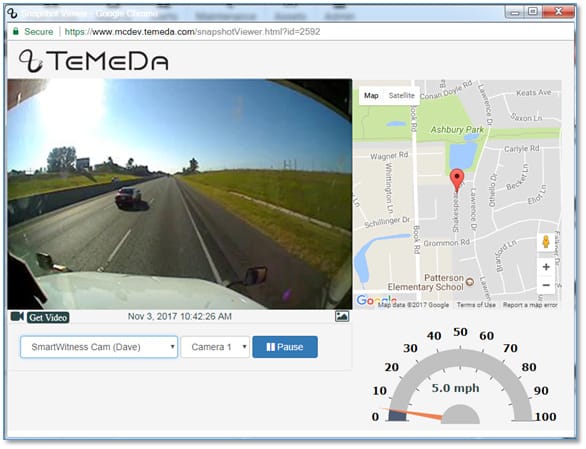Release Contents
Smart Witness Camera Enhancements
History Trail Snapshot and Video Retrieval
To help make it easier to find specific video footage of a past event, Fleet Managers can now pull up the History Trail for a SmartWitness camera Asset, then select a breadcrumb point and click the “Snapshot” button. The system will rapidly retrieve a photo image snapshot at the requested date/time. This will allow the fleet manager to quickly determine if this is the correct timeframe he or she is looking for.
After a Snapshot is retrieved, the system continues to load additional Snapshots in 1 second intervals from that time forward. There is also a new time slider widget that allows you to easily request additional Snapshots within a range of the original date/time.
The retrieval of a Snapshot is a quicker operation than downloading a full video file. You can quickly go back and forth through the history trail and the Snapshot Viewer time slider widget to pinpoint the correct time frame and then request a full video for the chosen time.
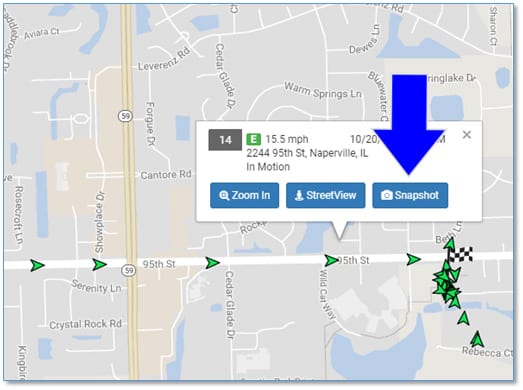
History Trail – Snapshot Viewer
Quickly view photo image snapshots from the Asset History Trail, use the time frame slider widget to pinpoint the specific date/time, and then click the Get Video button to request the full audio/video file.
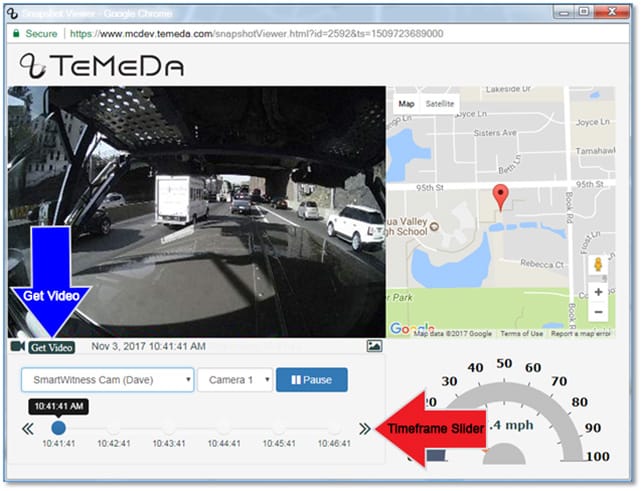
Live Look
Users can now view live video snapshots from the camera as it drives down the road.
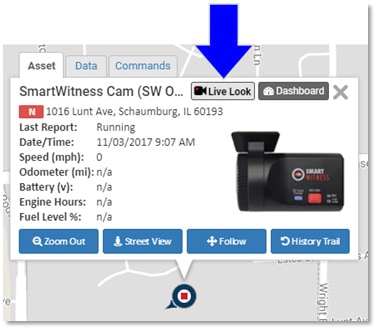
Live Look Viewer

SmartWitness Camera – Severe Shock Events and Alert
When a SmartWitness camera experiences a severe shock event (over 3 G’s of gravitational force), the camera will automatically create a Severe Shock Event and upload the video to the temeda.com system. Users can also create Alerts/Notifications based upon this event.
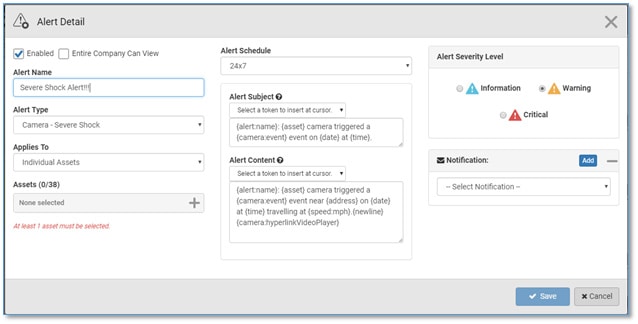
Calamp 4230 DTC Events (JPOD2) for ELD Solution
The Calamp 4230 model used in the Temeda ELD solution has now added the capture and display of Diagnostic Trouble Codes (DTC). Users can leverage the existing DTC alerts, reports, and display of engine fault codes and descriptions within temeda.com.
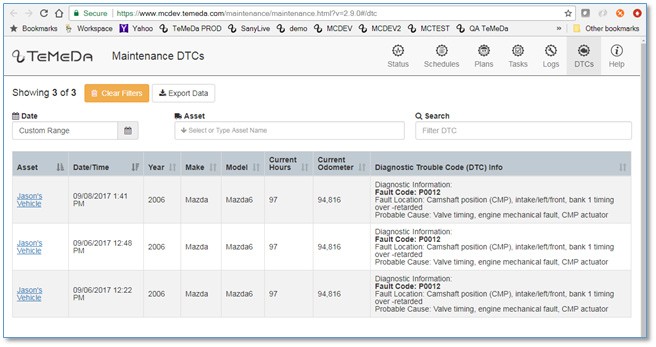
New Report: Asset Utilization By Hour
The Asset Utilization By Hour report allows users to analyze how many assets are running per hour per day for a selected time frame. The report displays a graphic line chart and 24 hour heat map of the most active hours for your fleet. You can also see the Average # of active Assets per hour and the Daily Average.
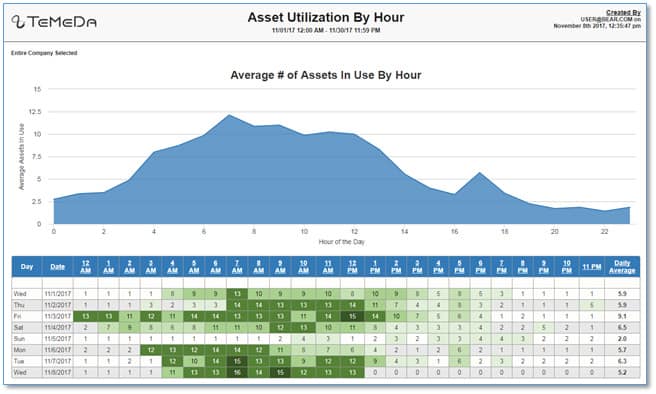
Source Settings for Engine Hours, Odometer, Speed
There is a new tab on the Asset Detail page called “Source Settings”. From this tab, admins can choose the source for Engine Hours, Odometer, and Speed for an asset.
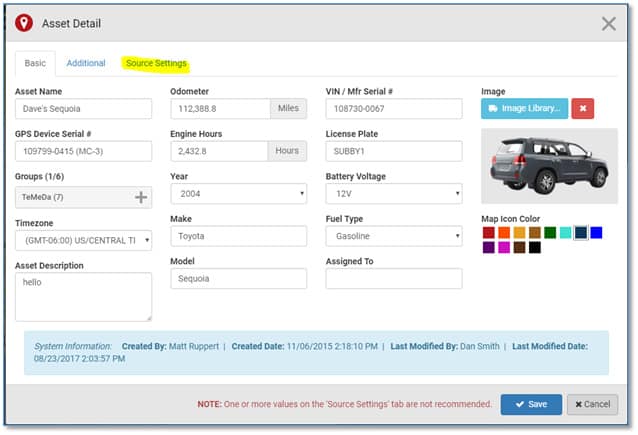
- Engine Hours – Select where you want the Engine Hours reading to come from – the Engine Bus VCM/ECM/CAN BUS (true Engine Hours) or the GPS/Telematics Device (Calculated Engine Hours). The app will display the current values for each, and the usage for the past 2 weeks. Using this information, the app will recommend a Source Setting for the Asset you have selected.
- Odometer: Select where you want the Odometer reading to come from – the Engine Bus (true Engine Odometer), the GPS/Telematics Device (GPS Odometer), or VSS (Vehicle Speed Sensor Odometer). The app will display the current values for each, and the usage for the past 2 weeks. Using this information, the app will recommend a Source Setting for the Asset you have selected.
- Speed: Select where you want the Speed reading to come from – the Engine Bus (true Engine Speed), or the GPS/Telematics Device (GPS Speed). The app will display the current values for each, and the usage for the past 2 weeks. Using this information, the app will recommend a Source Setting for the Asset you have selected.
Reporting Enhancements & New Idle by RPM Report
- Fleet Summary Report – We have added logic to take power losses in to consideration when summarizing idle time in this report. Available with the next release.
- Idle RPM Report – This is a new report that allows users to select the RPM used by the report. Available with the next release.
- Idle Report – We have added logic to take power losses in to consideration when summarizing idle time in this report.
- Activity Detail Report Export – Stop Time, Idle Time, and Engine Time are now stored as numbers (seconds) and formatted in the Excel export as time.
- Driver Safety Summary Export – Header added to the export to show date range of report, page numbers and style fixes
- Total Idle Fuel Report – AEMP activity detail added and removed unused Fuel Tank #2
UI Scalability Enhancements
For Customers with many Assets, Groups, Projects, Locations, or Zones – we have made User Interface enhancements that allow these entities to scale to hundreds or thousands to meet the needs of our customers as their fleets and number of tracked Assets grow. The new enhancements will allow growth without affecting the performance of the site when trying to find and display Assets, Groups, Projects, Locations, or Zones. All items in the Accordion will be paged in sets of 100 to accommodate the growth and minimize the performance impact on the site.
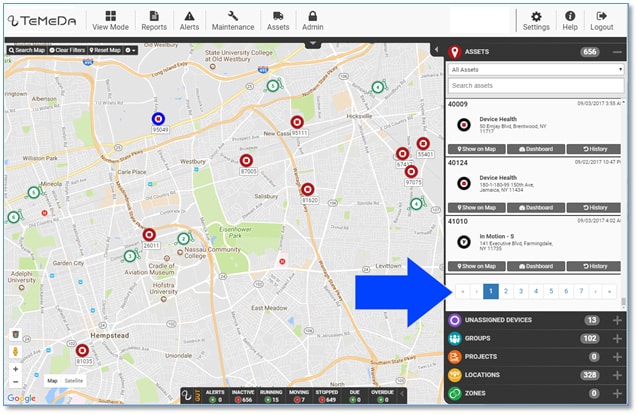
Installer App 1.3
The Temeda Installer app was modified to allow for installations of various telematics hardware such as Morey MC-1’s and SmartWitness Cameras. The app will detect and display the device type and will modify the required fields based upon the device type. For example, when installing an MC-1 and creating the Asset in the Installer App, the Odometer, Engine Hours and Harness Type fields are no longer required.
For information on how to get login credentials and how to install the app, click here.