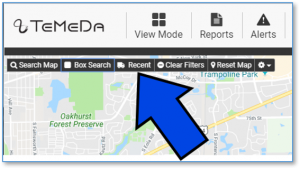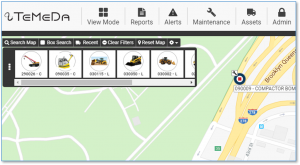Release Contents
SmartWitness Virtual Odometer
We’ve added virtual odometer to the SmartWitness line of telematics devices/cameras. Now the SmartWitness device will automatically calculate the distance each asset has driven throughout the day. Users can initialize the odometer on the Asset Detail page and the device will continually update the odometer as the asset drives down the road. You can view odometer/mileage on the Asset Pop-Up, Grid, History Trail, Activity Detail, Activity Summary, and State Mileage Reports, and you can create Maintenance Plans based upon actual mileage driven.
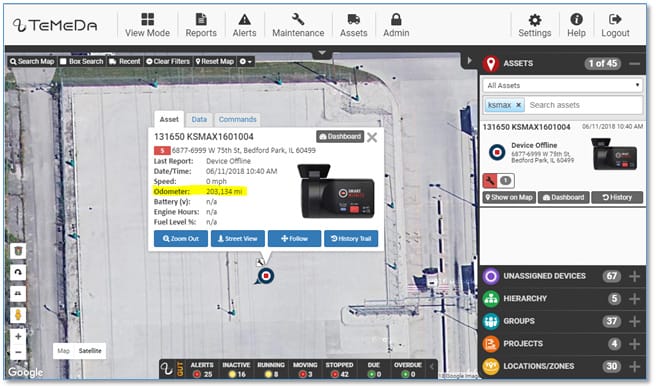
Activity Summary Report – New Report
We’ve added a new Report: Activity Summary Report. The Activity Summary Report summarizes the distance traveled, time in motion, time stopped, Engine time, Idle time and other important information about your assets without the details that make up each trip and the pages and pages of data.
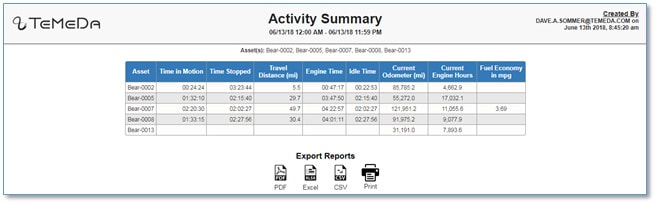
Smartphone App – Camera Events
We’ve added Camera Events to the smartphone app! You can now view camera footage from your vehicles right on your smartphone. Play and save video from camera events such as Shock, Panic Button, and other User Requested Video events of vehicle accidents or driver behavior. Camera Events are available from the Main Menu for customers with on-board SmartWitness cameras. We’ve also made performance improvements on the Main Menu.
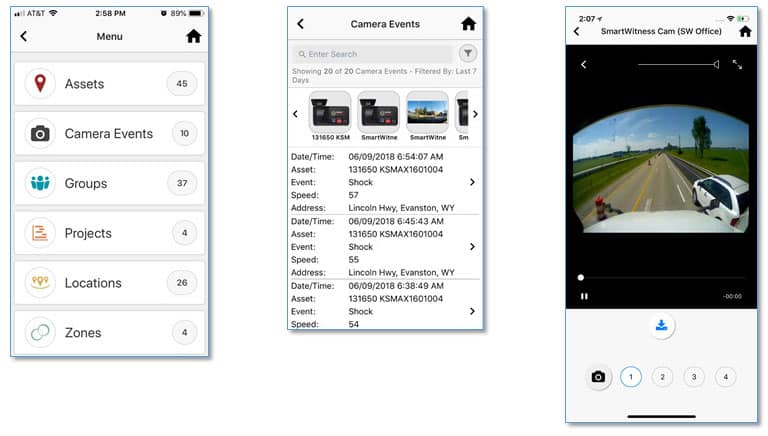
Box Search
In release 2.13 we’ve added the ability to run a “Box Search” – where you can draw a box on the map and the system will filter and zoom in on the Assets within the box. This process will also filter the Accordion and Grid to display only those Assets in the Box. Users can then easily view the Popups, Dashboards, and History Trails for the boxed Assets.
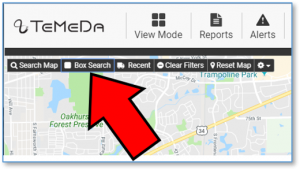
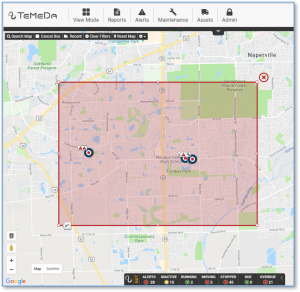
Recent Assets
In release 2.13 we’ve added the ability to quickly view your most recent Assets. When you click an Asset on the Map, Accordion, or Grid – we store the last 20 Assets and display them in the Recent Assets slider. Click the “Recent” box on the map to view and scroll through a list of your recent Assets. Clicking the Asset pulls up the Popup where you can quickly view Asset info, Dashboard, Street View, Quick Reports and History Trail. This feature allows you to easily get back to Assets that you recently clicked on without having to move the map or perform another search.