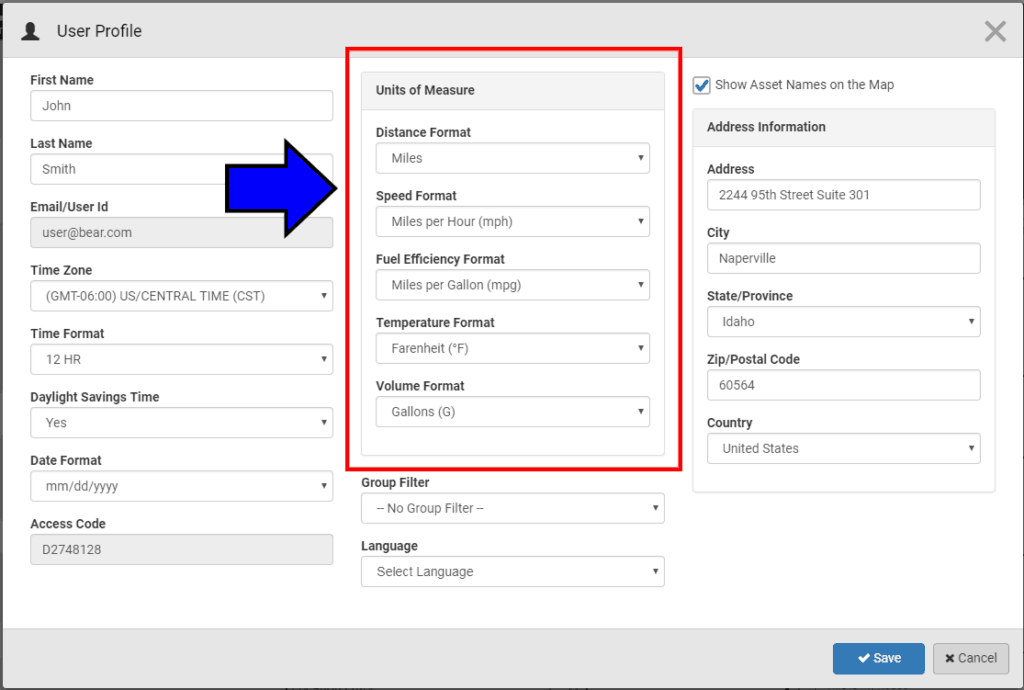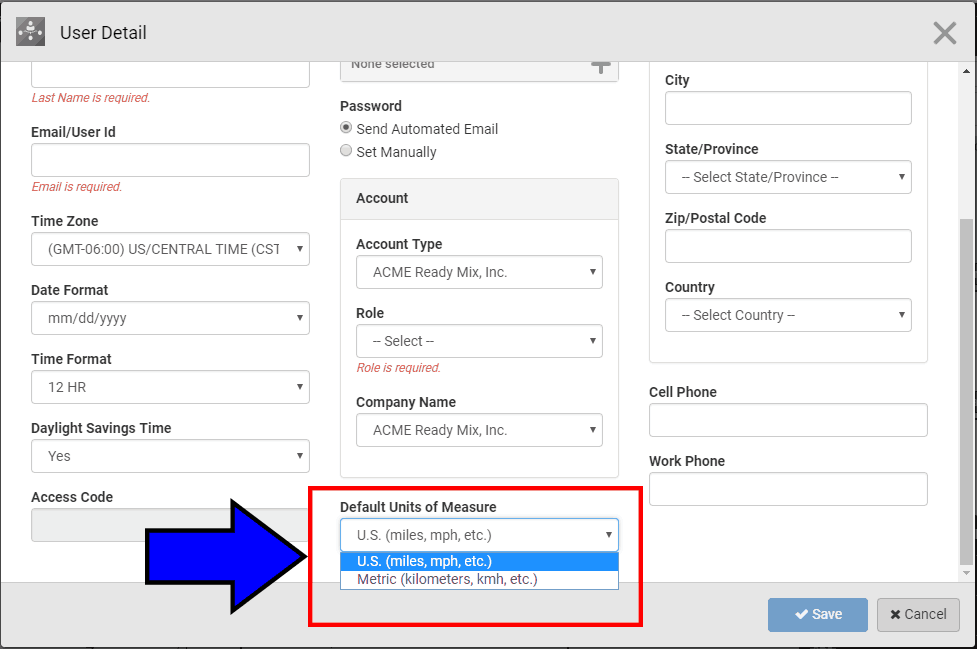Release Contents
Overview
Introduction:
Temeda Native App version 1.0 for mobile is here! Harness the power of Temeda vehicle and asset management in the palm of your hand!
Description:
Temeda is an asset tracking, monitoring and management solution for a wide variety of powered and un-powered assets such as cars, trucks, tractors, trailers, construction equipment, cranes, excavators, generators, shipping containers and much more. Temeda transforms your fleet data into useful information and actionable intelligence. You can locate and monitor your assets, reduce costs, improve utilization, and maximize productivity. Temeda is a comprehensive mixed-fleet GPS telematics solution that is simple to use and easy to install.
The new Temeda Native App is a powerful asset management tool available on your Android or Apple smartphone. You must be an existing Temeda customer to launch the Temeda Native App. Some of the Temeda Native App features include:
- View the location and status of all your vehicles and assets in real-time on a map.
- Get real-time vehicle information such as speed, odometer, engine hours, battery voltage, fuel level, coolant temp, rpm, idling, etc.
- Go back in time to view and play back the history trail of an asset.
- Receive and view Alerts on your phone for system triggered events such as speeding, off-hours usage, geo-fence locations, maintenance due, etc.
- See which drivers are operating your assets and call/text/email your drivers from within the app.
- Quickly view the Maintenance Status of your fleet – Overdue, Due, and Not Due.
- List and view your Assets, Alerts, Groups, Projects, Drivers, Locations, and Zones.
- Check your account Pulse: all alerts in the past 24 hours plus the utilization of your assets in the past 7 days
Getting Started
The first time login procedure for the Temeda Native App has a layer of security that requires you to get a code from temeda.com on the browser.
For details check out our help doc:
https://help.temeda.com/installing-and-logging-into-the-temeda-native-app/
Temeda Native App 1.0.0 Release Features
After a successful login, the Temeda Native App Home screen will appear. The Home screen provides quick access to the most common features of the app. You can easily return to the Home screen by tapping the Home icon within the app.
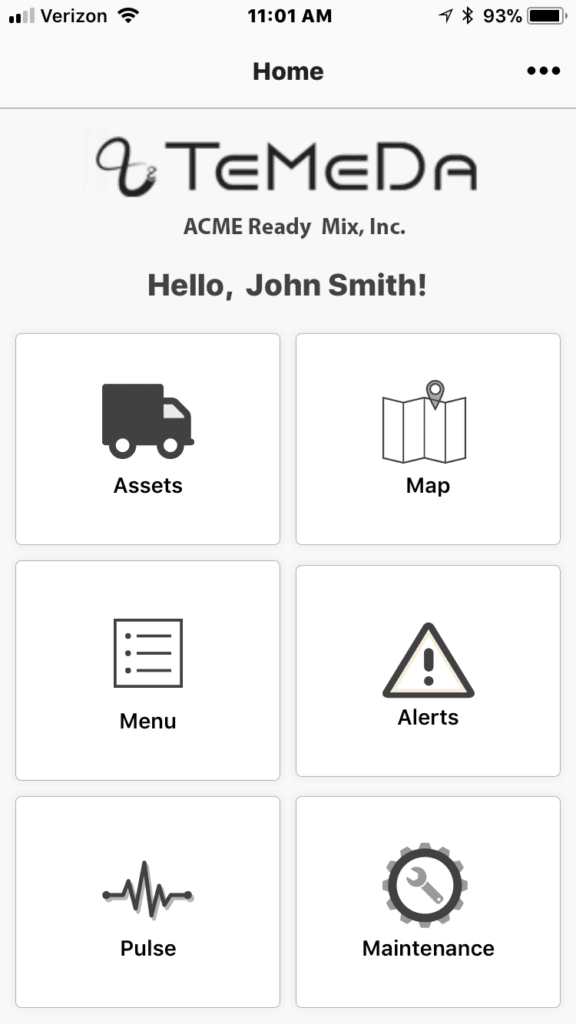
- Assets – displays a searchable list of all your Assets with basic information and provides drill-down capability to view all Asset details including History Trail, Alerts, Maintenance, and Driver information.
- Map – displays a map of all your Assets.
- Menu – quick access to Drivers, Groups, Projects, Locations, Zones, and Unassigned Devices.
- Alerts – displays all company-wide alerts in the past 24 hours.
- Pulse – displays a dashboard of your company’s Pulse: Alerts and Asset Utilization in the past 7 days.
- Maintenance – displays the overall Maintenance Status for each asset in your fleet – what’s Due, Overdue, and Not Due.
Assets
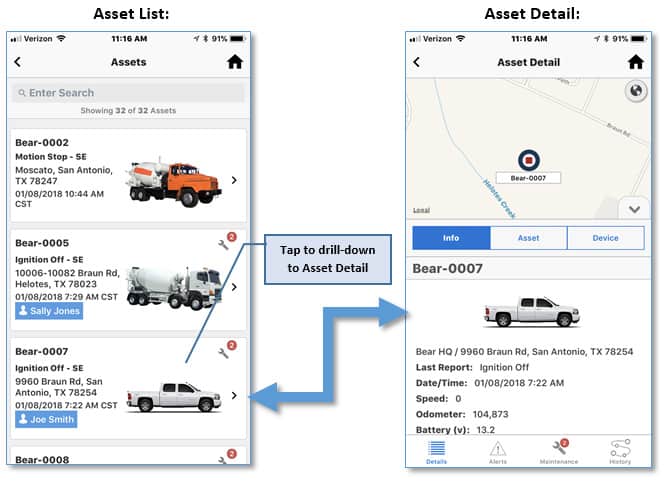
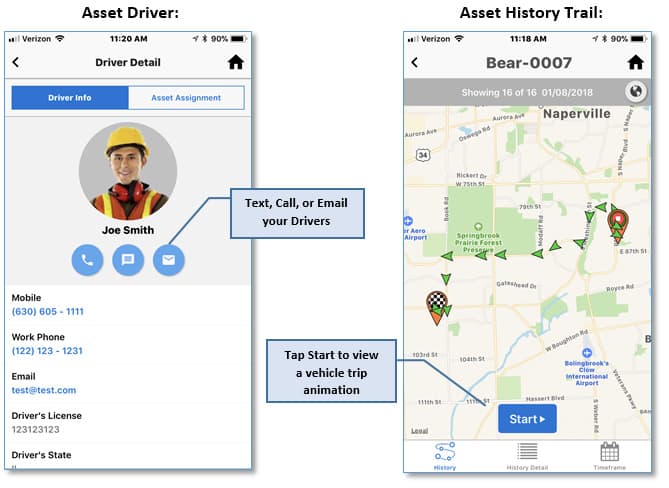
Map
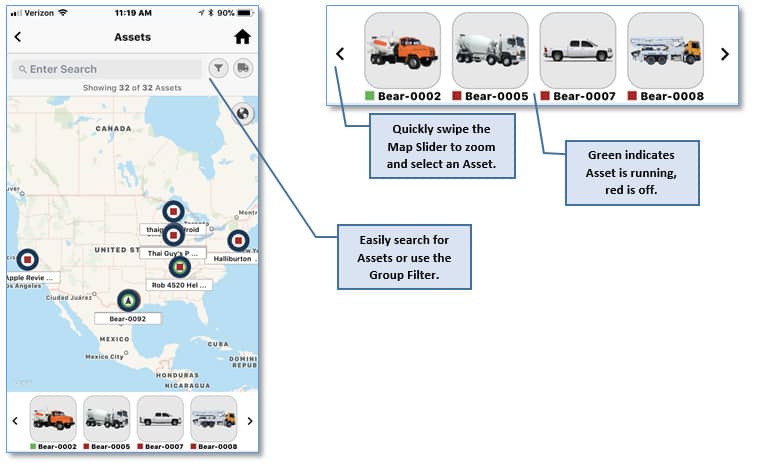
Menu
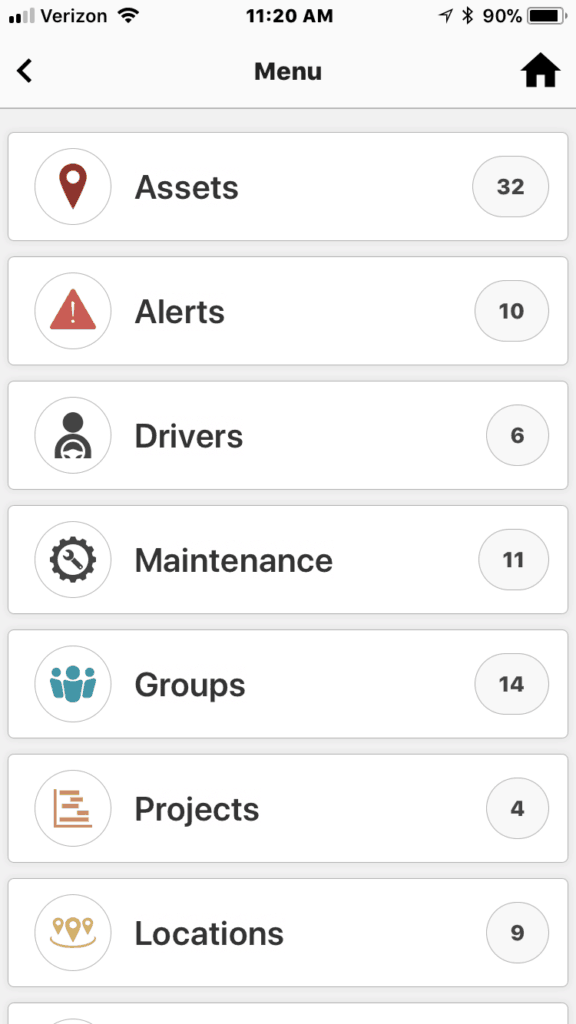
Alerts
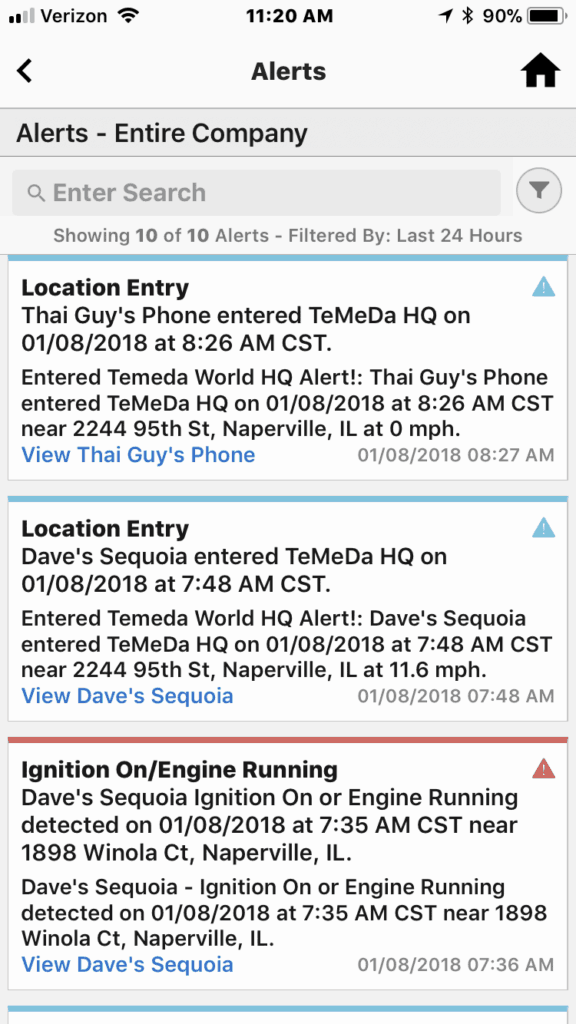
Pulse
The Pulse screen provides a quick dashboard overview of your fleet’s pulse – which includes the number of Alerts in the last 24 hours and your Asset Utilization in the past 24 hours along with a bar graph of utilization over the last 7 days.
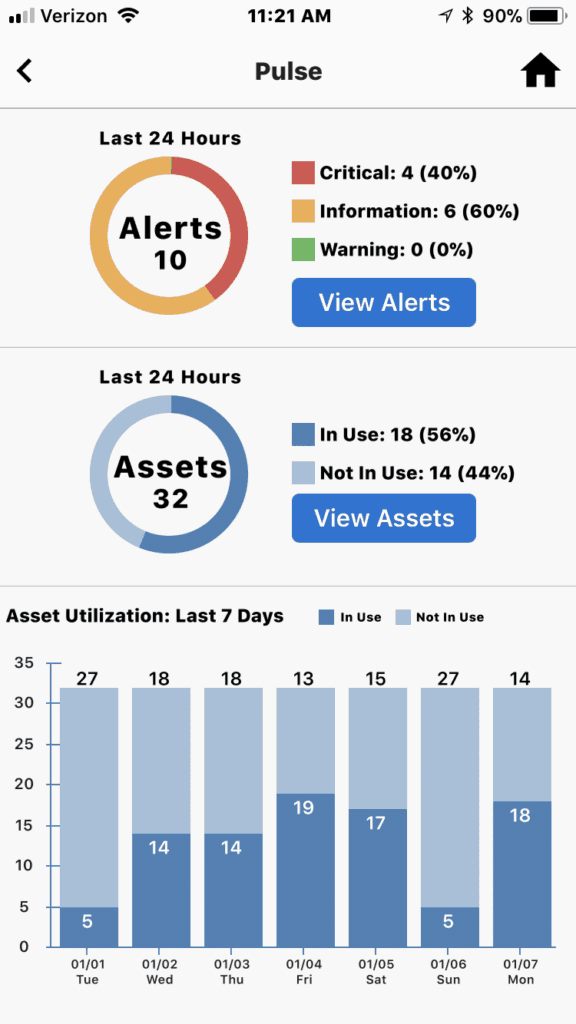
Maintenance
The Maintenance screen provides a quick dashboard overview of your fleet’s maintenance status – showing all Assets that have been associated to service plans and when each asset is due for maintenance. You can easily filter each category by tapping the All, Overdue, Due, or Not Due tabs.
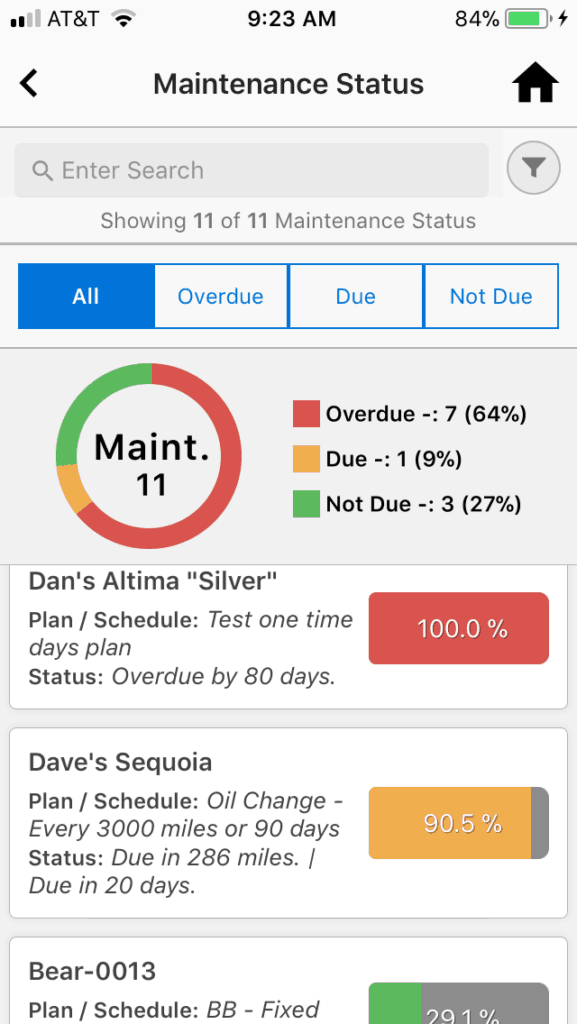
Temeda App 2.10.0 Release Features
The Temeda web portal now supports both Imperial and Metric units of measure. Individual users may now set their preferred unit of measure. The units of measure will be displayed throughout the system including the Asset Popup, Dashboard, Alerts, Maintenance, and Reports.
User Profile Settings for Units of Measure

These units of measure will now be used throughout the application and can be seen in:
- Grid – Columns based on customer configuration (Speed, Fuel, Odometer)
- Asset Popup – Based on customer configuration (Speed, Fuel, Odometer) and data tab
- Asset History – Speed and distance
- Edit Asset – Asset detail – Basic (odometer) and Source Settings (odometer and speed)
- Find Nearest Asset – Distance shown in grid
- Asset Dashboard
- Dashboard – Based on customer configuration
- Analytics – Fuel Usage & Idle Fuel
- Maintenance – Current, Last Service, Logged Odometer
- Alerts – Alert Detail
- Speeding alert – criteria and tokens
- Temperature alerts – criteria and tokens
- GPS Device Temp Sensor High
- GPS Device Temp Sensor Low
- Engine Coolant Temp
- Temperature Sensor High
- Temperature Sensor Low
- Hydraulic Oil Temp HCU2
- Maintenance – Odometer on status, plans, schedules, DTCs and logs
- Camera Events – List of events – speed
- Media Player – Speed
- Live Look – Speed
Reports
- Activity Detail – Travel distance, odometer, speed, fuel economy
- Activity Detail AEMP – Travel distance, odometer, speed, engine coolant temp, idle fuel, total fuel used
- Activity Detail Construction – Travel distance, GPS speed, ECU Temp, Fuel used, Engine fuel rate, hydraulic oil temp
- Begin/End Day Report – Distance, odometer
- Fleet Summary – Distance, max speed
- Start-Stop – Distance, max mph
- State Mileage – Distance
- Driver Safety Detail – Threshold speed, GPS Speed, Odometer
- Driver Safety Summary – Threshold speed, max speed, total distance
- Fuel Economy
- Fuel Usage – Distance, volume per hour, fuel economy, fuel usage
- Check Engine / Diagnostics (DTC) – Current Odometer
- Maintenance – Due status, Odometer => Next service, current, last service
- Group Status – Speed
- Proximity – Distance criteria, distance, GPS Speed
- Temperature Sensors – Average, minimum, maximum, current temperature