Release Contents
Table of Contents
- Account Hierarchy – 5 Levels (part 2 of 3)
- Asset Detail – added ability to edit Hierarchy
- New Alert: Time Limit Exceeded and No Movement outside Location(s)
- Locations, Zones, Projects – set Active or Inactive
- Locations on History Trail View
- Manage Account Notifications via Admin Menu
- International Language support for Assets and Alerts
- Quick Groups added to Grid
- New User Role – Restricted Admin
Account Hierarchy 2
In Temeda app v2.12 we have added support for customers to create their own Account Hierarchies up to 5 levels deep. This feature allows a Temeda ‘parent’ account to create ‘child’ customer accounts, and those child customer accounts can also have their own child accounts, and so on. Admins can create any number of child accounts within 5 levels. Users can then be created and assigned to individual child accounts. Assets assigned to the parent account can be re-assigned down to child accounts. Account Hierarchy allows for clear separation of Assets, Users, Groups, Projects, Locations, Zones, Alerts, and Maintenance amongst the various business units, regions and departments within an organization. Account Hierarchy can be accessed by account Admins using the Admin, Account, Account Hierarchy menu.
Example 1: A large corporation with multiple Regions and Departments:
Parent Company ACME Logistics has 2 regions: Midwest and East. The Midwest region has 2 Departments: Operations and Logistics. The East region also has 2 Departments: Sales and Marketing. ACME parent company can assign Assets to each child Region, and each Region can re-assign those assets down to individual Departments. In this scenario, the Midwest Region has no visibility to the Assets in the East Region and vice versa. Also, the Midwest Operations Department has no visibility to Assets in the Midwest Logistics Department or any other Department.
Example 2: An OEM Manufacturer with multiple Dealerships and Customers:
Parent Company ACME Equipment has 50 dealerships with each dealership selling products to many customers: ACME Equipment can create child accounts for each dealership. Each dealership can have its own Assets, Users, Groups, Alerts, etc. that are separate from the parent account. Each dealership is isolated for others dealerships information. ACME Equipment can provide each of its dealerships with a secure and separate telematics solution. In turn, each dealership can offer this same service to its own customers. Each customer is isolated from all other customers.
Example 3: A mid-size company with many customers:
Parent Company ACME Rentals has 100 customers: ACME Rentals can create child accounts for each customer. Each customer can have its own Assets, Users, Groups, Alerts, etc that are separate from the parent account. Each customer is isolated from other customer accounts. ACME Rentals can provide each of its customers with a secure and separate telematics solution.
Account Hierarchy Examples:
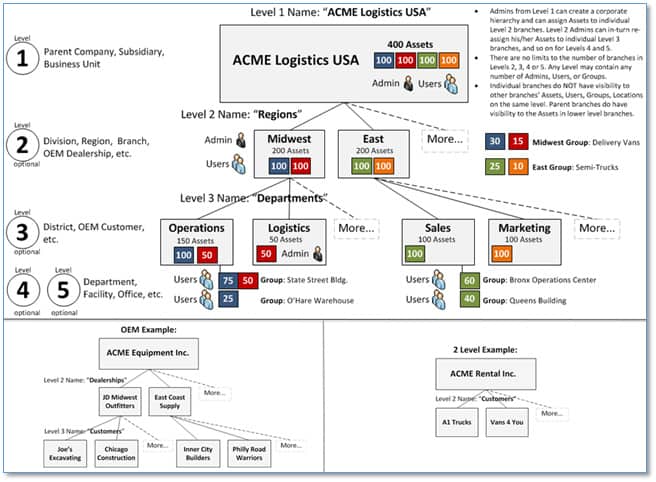
Account Hierarchy Setup:
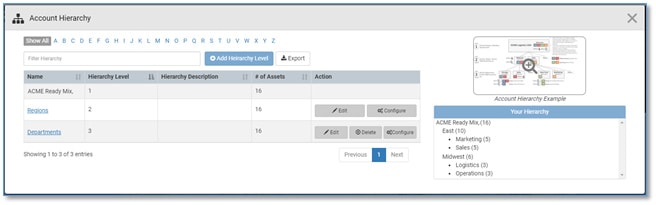
Asset Detail – Added the ability to configure Asset within Hierarchy
Customers now have the ability to set the Account Hierarchy of an Asset directly in the Asset Detail page. Prior to this release, customers needed to make Hierarchy updates in the Hierarchy List pages. Now, when adding or editing an Asset, navigate to the new “Hierarchy” tab to configure the asset within a particular account within your corporate hierarchy.
Asset Detail:
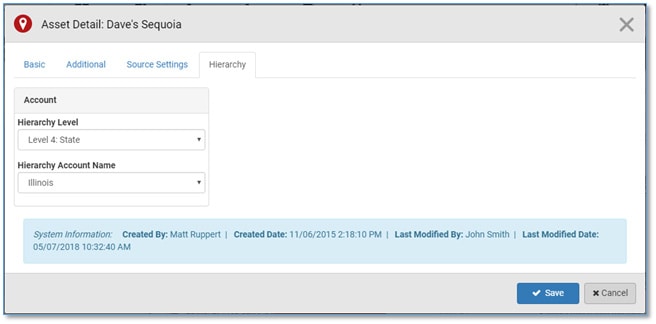
New Alert: Time Limit Exceeded and No Movement outside Location(s)
The new “Time Limit Exceeded and No Movement outside Location(s)” Alert will trigger when one or more assets is located outside one or more known geo-fence Locations, has not moved, and has been in that state for greater than the configured time period in hours. This alert can be used to detect vehicles/operators that have stopped outside of your known work locations for an extended period of time.
Locations on History Trail
The History Trail Map view now displays an overlay of any geo-fence Locations that an Asset stopped in during the time frame selected. Locations can be toggled on/off by clicking the Show/Hide Locations button.
Location on History Trail:
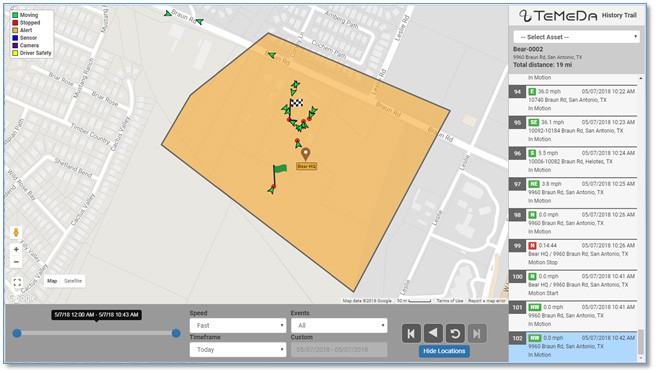
Active or Inactive Locations, Zones, and Projects
Customers now have the ability to set Locations, Zones, or Projects as Active on Inactive. Only active items will show in the Accordion and Alerts. Inactive items will still show up on the Admin Menu so that they can be re-activated or deleted. This allows customers to keep all Locations, Zones, and Projects in the system but to activate only those items in use to keep the user interface clean and un-cluttered.
Location on History Trail:
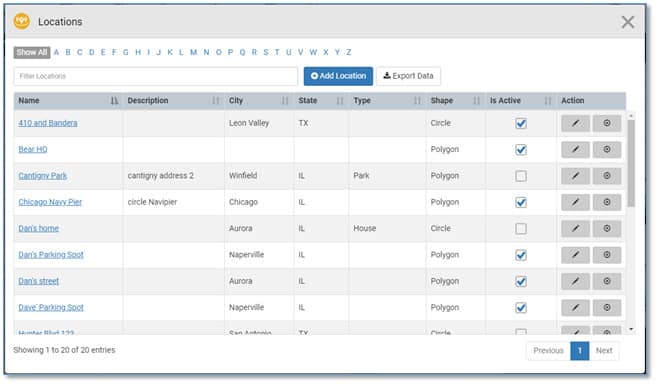
Manage Account Notifications via Admin Menu
Customer Admins now have the ability to manage all alert Notifications in one central location. Admins can go to the new Admin | Account | Notifications menu to add/edit/delete alert notification email addresses and sms text message phone numbers.
Menu Button:
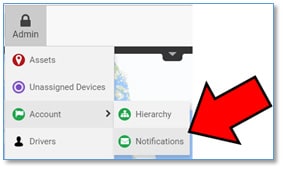
Notifications Window:
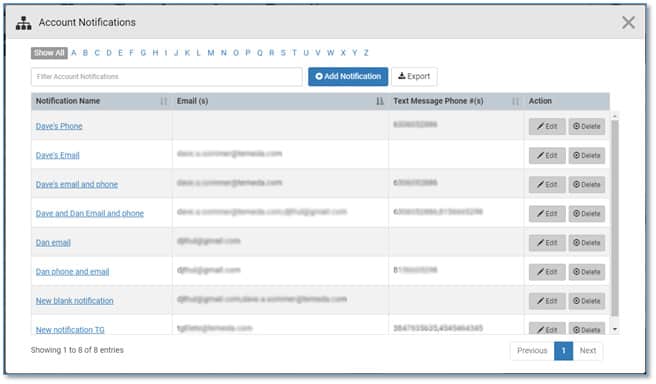
International Language support for Assets and Alerts
The app now has support for international characters on Asset Name, Descriptions, and Alert messages.
Quick Groups added to Grid
Admins can now quickly create Groups by using the Grid to sort/filter assets, then clicking the Add Group.
Quick Groups:

New User Role – Restricted Admin
We’ve added a new User Role named “Restricted Administrator”. A Restricted Admin has read-only visibility to all Assets in his/her organization on the Map, Accordion, Alerts, Maintenance and Reports, however, the Restricted Admin can be configured with limited Add/Edit/Delete capabilities for all system entities. System entities include Account Hierarchy, Account Notifications, Assets, Cameras, Drivers, Groups, Locations, Projects, Sensors, Unassigned Devices, and Zones. For example, an Admin can create a Restricted Admin that can only Add/Edit/Delete Account Notifications and Groups. This user cannot Add/Edit/Delete other entities such as Assets, Drivers, etc.
